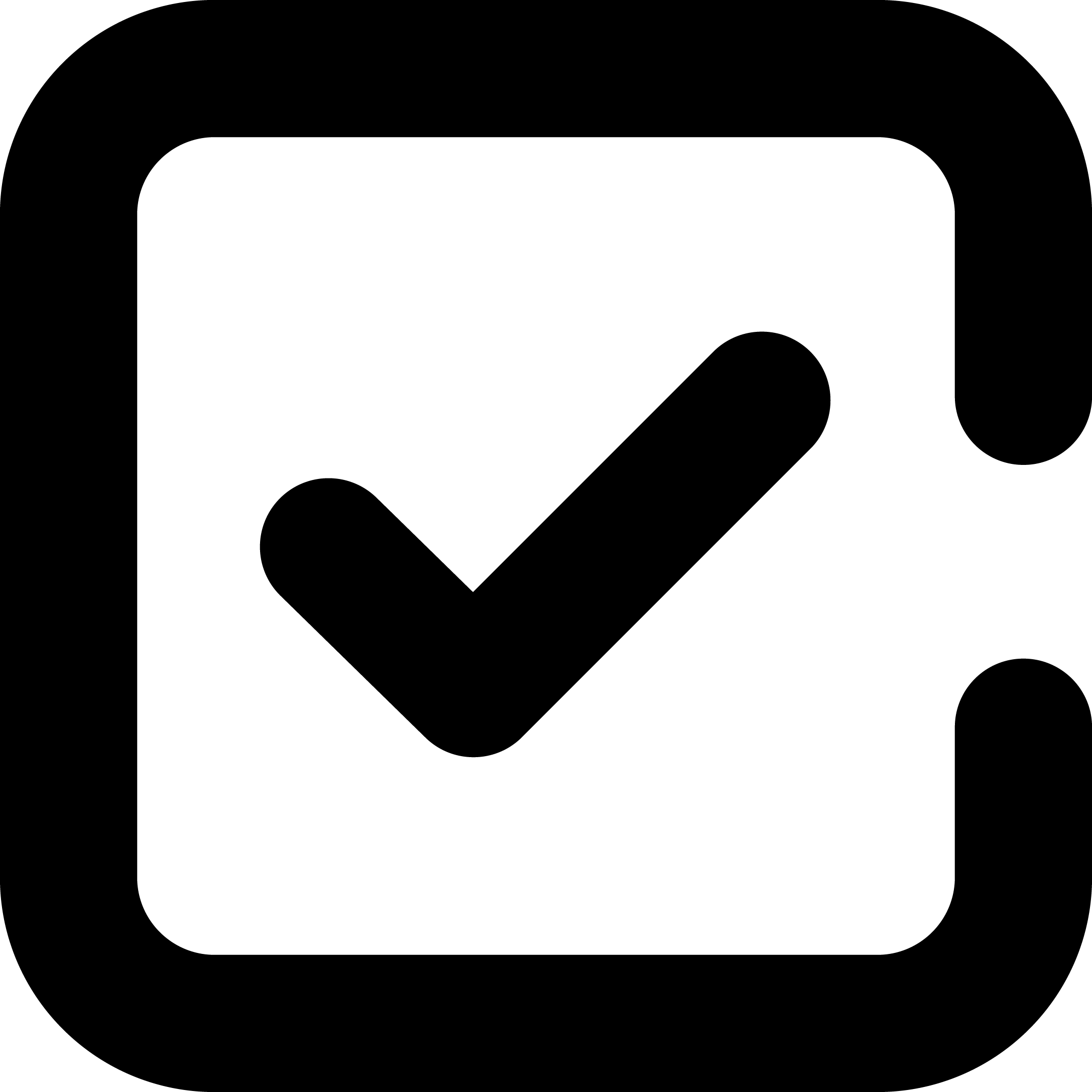1. Take notes by typing text on a OneNote page:
When taking notes in Onenote, users can type text directly into the document and add formatting such as bolding, italicizing and color-coding to make it easier to read. Users also have the option of adding photos and other attachments to the document for added clarity.
2. Select the text that you want to mark as a to-do item:
Identify and select any text that needs to be marked as a task. Once selected, users can click the Home tab, then click To Do Tag in order to add a checkbox next to it. This will help visually indicate what items need to be completed and which ones are already finished.
3. To find all tags, on the Home tab, click Find Tags:
This feature helps users quickly locate all of their tasks in one place by allowing them to search for specific tags or keywords associated with these tasks. It also serves as an easy way for users to keep track of progress and ensure that nothing is left behind.
4. As you complete items, click the box next to each tag to indicate that you are done:
Once a task is completed, users can click on the checkbox next to it in order to indicate that it has been finished. This will make it easier for them to keep track of their progress and ensure that all tasks are accounted for. It also serves as an easy way to stay organized and motivated while working on multiple projects.