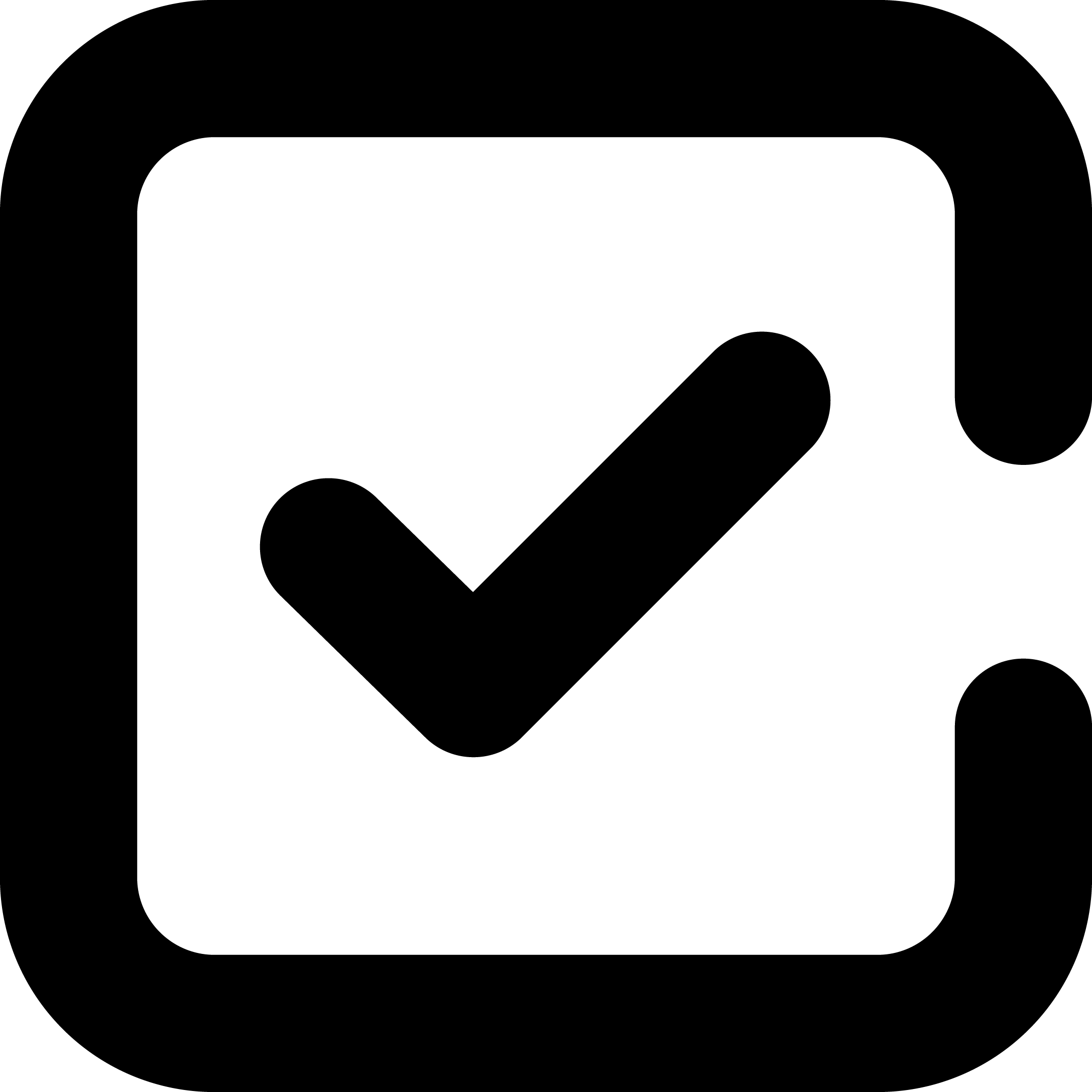1. Open a new document in Microsoft Word.
To create a checklist in Microsoft Word, you will need to open a new document. This can be done by clicking on the "New" button at the top of the screen, or by selecting "File" and then "New".
2. Type "Checklist" at the top of the page.
To create a title for your checklist, type "Checklist" at the top of the page. This will help keep your checklist organized and easy to find.
3. Write a list of items that need to be completed in order to complete the task.
In order to create a checklist, you will need to write a list of items that need to be completed in order to complete the task. This can be done by brainstorming and writing down all of the steps necessary to complete the task.
4. Indicate which items have been completed by typing "Completed" next to the item.
Once you have written down all of the steps necessary to complete the task, you will need to indicate which items have been completed by typing "Completed" next to the item. This can be helpful for tracking your progress and ensuring that you have completed all of the steps required for the task.
5. Print or save the checklist when it is finished.
When you have finished creating your checklist, you can print it out or save it as a PDF file. This will allow you to use it as a reference when completing the task in the future.