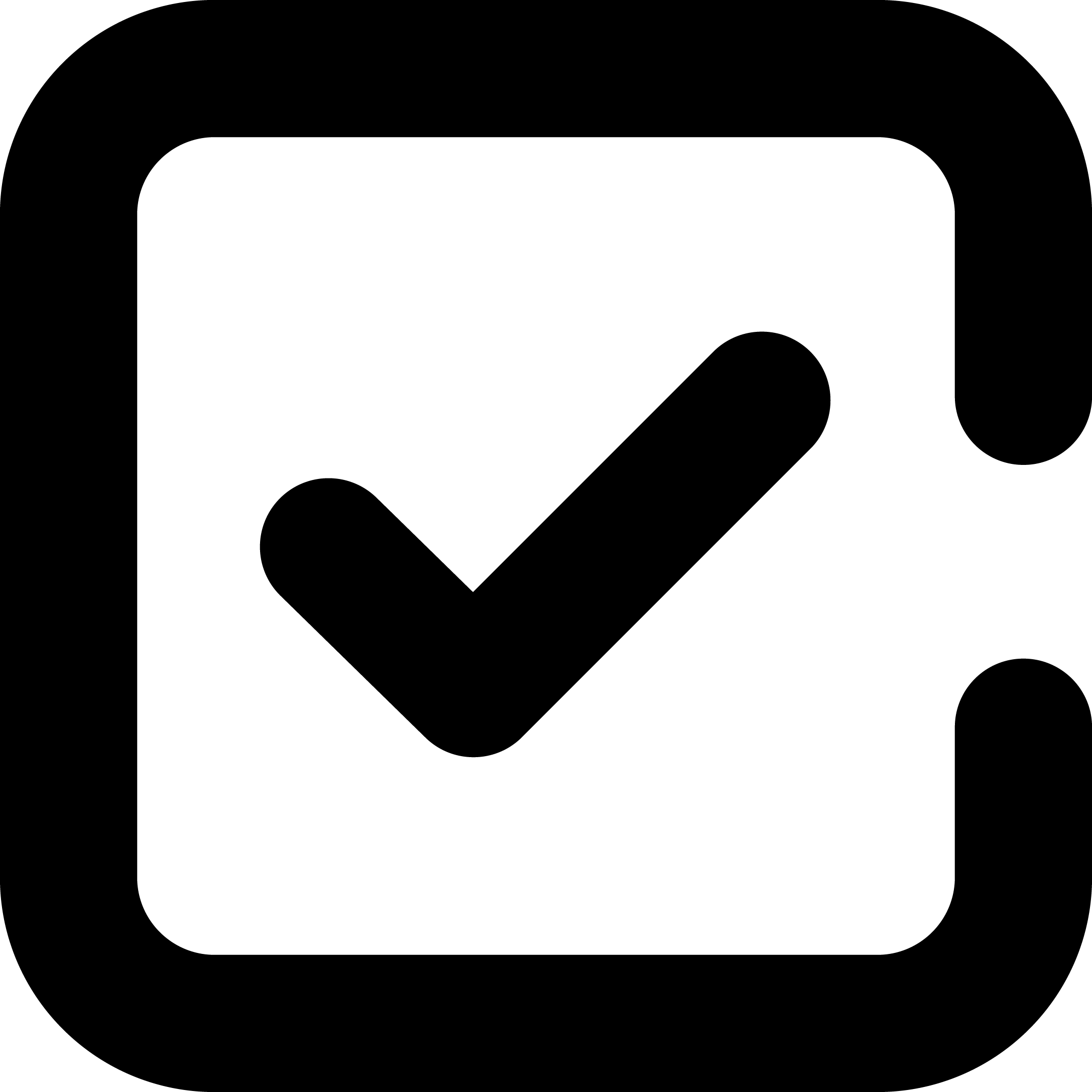1. Verify virtual machine configuration:
Before you create a virtual desktop environment, it is important to verify the virtual machine configuration. This includes verifying the name, size, and type of the virtual machine.
2. Connect to Azure using a remote desktop:
To connect to Azure, you will need to use a remote desktop client. You can download a remote desktop client from the Microsoft website.
3. Install the Azure PowerShell module:
To manage your Azure virtual desktops, you will need to install the Azure PowerShell module. This can be done by following the instructions on the Microsoft website.
4. Create a resource group:
A resource group is a logical container that holds all the resources for your virtual desktop environment. To create a resource group, you will need to use the Azure portal or the Azure PowerShell cmdlets.
5. Create a storage account:
A storage account is required to store the virtual machine images. You can create a storage account by using the Azure portal or the Azure PowerShell cmdlets.
6. Create a virtual network:
A virtual network allows you to connect your virtual machines to each other and to on-premises networks. You can create a virtual network by using the Azure portal or the Azure PowerShell cmdlets.
7. Add a public IP address to the virtual network:
To allow users to connect to the virtual machines, you will need to add a public IP address to the virtual network. You can do this by using the Azure portal or the Azure PowerShell cmdlets.
8. Configure DNS for the virtual network:
To ensure that users can connect to the virtual machines using their DNS names, you will need to configure DNS for the virtual network. You can do this by using the Azure portal or the Azure PowerShell cmdlets.
9. Configure routing for the virtual network:
To allow traffic to flow between the virtual machines and on-premises networks, you will need to configure routing for the virtual network. You can do this by using the Azure portal or the Azure PowerShell cmdlets.
10. Deploy and configure your virtual machines:
After you have created the resource group, storage account, and virtual network, you are ready to deploy and configure your virtual machines. You can do this by using the Azure portal or the Azure PowerShell cmdlets.