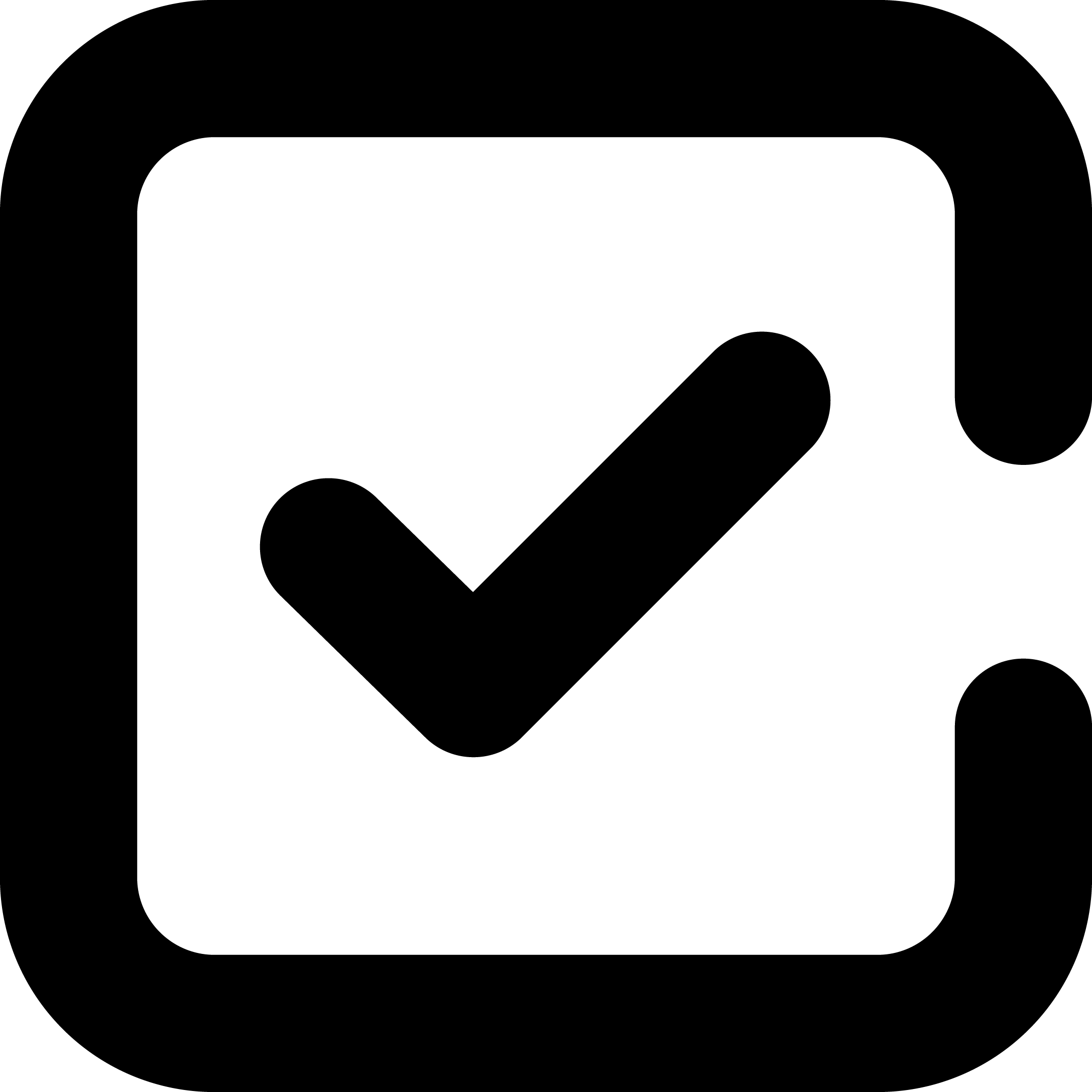1. Set up staging environment:
This includes setting up a staging area with the new CMS and configuring it to match the live server's settings. This will be used for testing all of the content that is migrated, so it needs to be as close to an exact replica of the live website as possible. The process for this can vary depending on the CMS, but it generally involves copying over any files and databases from the old system and configuring them to work with the new system.
2. Analyze existing content:
It's important to get a good understanding of what content will be migrated so you can plan out how it should be handled in the new system. This includes looking at all of the pages, posts, images, videos, etc., as well as any custom fields or other data associated with each piece of content.
3. Prepare data for import:
Before you can actually start migrating content, you'll need to make sure all of the data is properly formatted for the new CMS. Depending on the structure of your old website and its associated database, this may involve some manual manipulation of data.
4. Map URLs and set up redirects:
Once you've prepared all of the content for migration, it's important to make sure that any existing URLs are properly mapped in the new system. This will ensure that when someone visits an old URL, they'll be directed to the correct page on your new website. This can be done manually or by using tools like Apache's mod_rewrite module or Nginx's rewrite directives.
5. Set up the new CMS:
This includes installing and configuring any necessary plugins and themes as well as setting up user accounts and permissions for managing content in the new system. It's important to double-check that all of the settings are correct before proceeding with the migration.
6. Import content into the new system:
Using either a manual process or an automated tool, you can begin importing your content from the old CMS to the new CMS. Depending on how much content needs to be migrated and what format it's in, this could take some time.
7. Test & debug imported content:
Once all of your content is imported, it's important to make sure that everything looks as it should and functions correctly on both desktop and mobile devices. This may involve some manual testing and debugging depending on the complexity of your website.
8. Tweak design & layout of website:
You may need to adjust the design and layout of your website to make sure it looks as intended. This could include making tweaks to page templates, stylesheets, or other elements of the design.
9. Test on multiple browsers and devices:
Finally, you'll want to test everything on different browsers and devices to ensure that all of your content is rendering correctly. This should also be done periodically after the migration as some issues may not show up until further down the line.