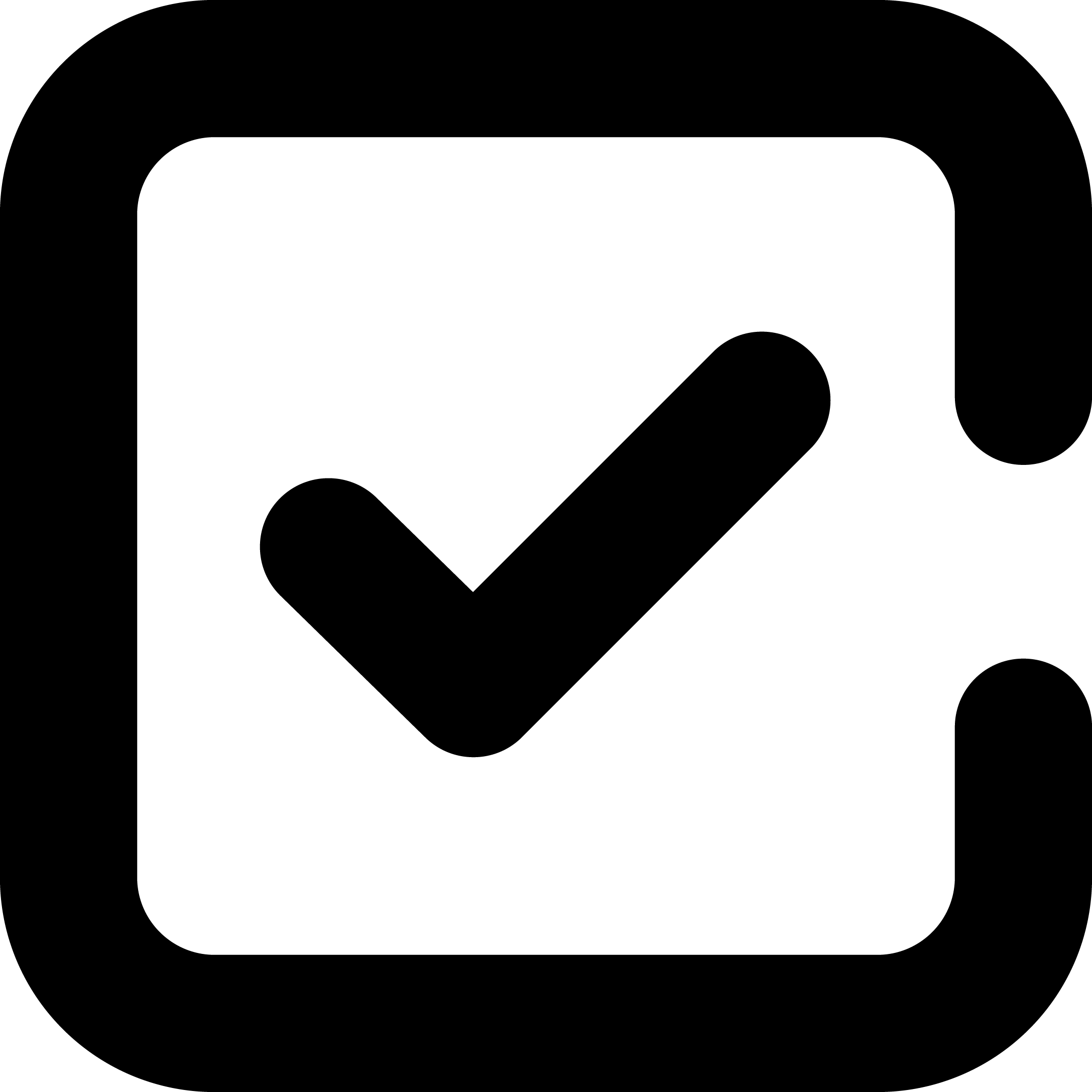1. Open Adobe Acrobat:
To begin creating a checklist in Adobe Acrobat, open the software on your computer. If you don't have it installed, you can download and install it from the Adobe website.
2. Create a New Document:
After opening Adobe Acrobat, select "File" and then choose "Create" followed by "PDF from File." This will allow you to select a file to convert into a PDF checklist. Alternatively, you can choose "File" and then "Create" followed by "Blank Document" to start from scratch.
3. Add Text Fields:
To create interactive checkboxes for your checklist, select "Tools" from the top menu, then "Prepare Form." Click on "Start" in the Prepare Form window. Adobe Acrobat will automatically detect the fields suitable for conversion into checkboxes. Confirm the selection and the software will create text fields that can be converted into checkboxes.
4. Customize Your Checklist:
With the text fields in place, you can now customize your checklist. You can add text labels next to each checkbox to describe the items on your list. To do this, simply click on a text field and type the item's name.
5. Save Your Checklist:
Once you've customized your checklist, save the document by selecting "File" and then "Save." Choose a location on your computer and provide a suitable filename for your checklist.
6. Share and Collaborate:
You can easily share your checklist with others by selecting "File," then "Share," and choosing your preferred method of sharing, such as email or cloud storage. Collaborators can open the checklist in Adobe Acrobat Reader and mark items as checked or unchecked.